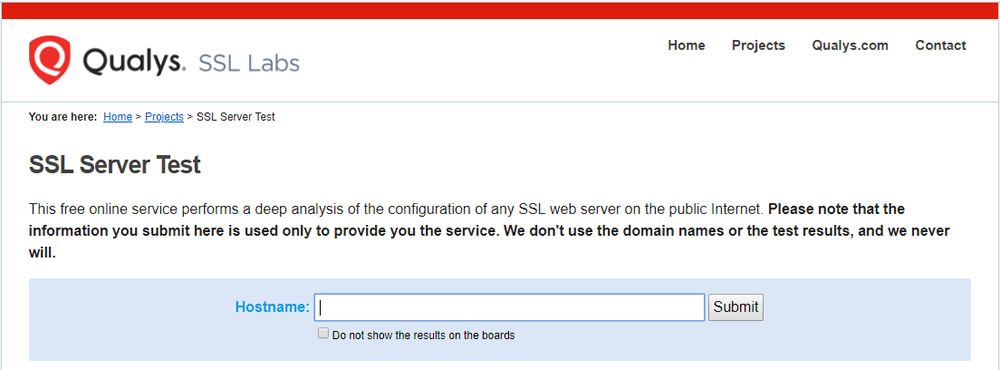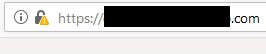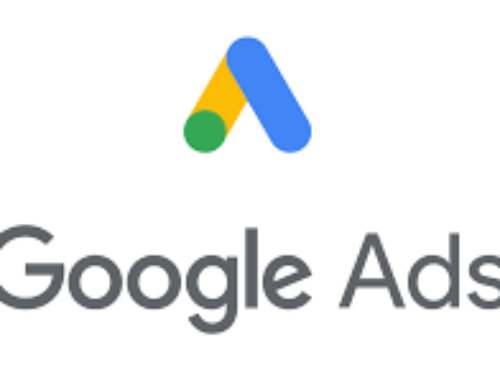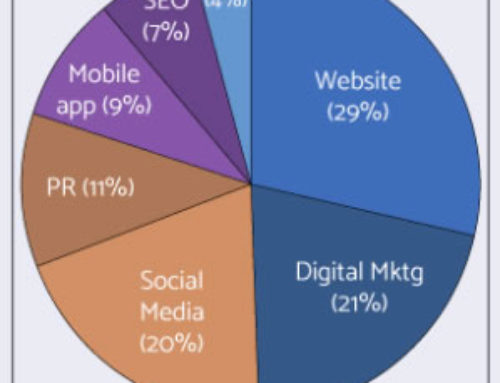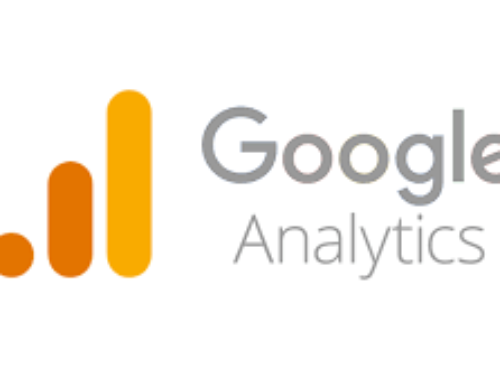You have bought a SSL certificate and had it installed on your website but your site still doesn’t have that padlock when you go to it in a web browser. There can be several reasons for this:
1) The SSL certificate was installed incorrectly. This happens because installing a SSL certificate and be tricky. One of the issues could be giving the wrong information to the company that is generating the certificate for you. We use several different tools at Heartland Logic, a couple of them are https://www.sslshopper.com/ssl-checker.html and https://www.ssllabs.com/ssltest/. These tools will usually tell you what is wrong, but you may need help with fixing the issue.
2) You are running WordPress and the website has not be switched over yet to use HTTPS. This is a common problem with WordPress sites. People think that because WordPress is so easy to use, they just need to put on a SSL certificate and they are good to go and everything will be fine. Not so, while WordPress is easy to use there are a few things to change when you switch to a SSL certificate on a WordPress site.
- You need go to login to your WordPress site and got to Settings then select General. On this page change the WordPress Address and the Site Address to reflect the change in the address from HTTP to HTTPS. When you click on Save Changes you will be logged out. That is normal. Go to the HTTPS address and log back in. If you have an error that prevents you from logging in you will need to go to your database and change the addresses back to the old HTTP address, this can be done in the options table of the database.
- Edit your wp-config file to only go to the HTTPS address when logging into the admin area. After opening your wp-config file add the following line to it:
define(‘FORCE_SSL_ADMIN’, true); - Check your website in your favorite browser. If the address bar displays no padlock, a padlock with a exclamation mark, or a broken padlock see #3 below.
3) Your site has switched over to HTTPS BUT you have no padlock, the image shows a broken padlock, or there is a padlock with a exclamation mark in your browser. This is a issue that happens all the time. Usually it is because you have mixed content on the page. This means that images, videos, or scripts are being pulled from a non-HTTPS address. Sometimes this means taking a lot of time trying to find out what the links are and where they are located in your website.
- In order to find out what is wrong with the site you can use the Firefox browser and click on the padlock in the address bar. It will say Connection Is Not Secure, then click on the arrow on the right, and click on more information. This will bring up a separate windows. Click on Media. Then slowly scroll through the addresses and see if any of them are HTTP instead of HTTPS. After finding any images or videos that are the problem you will need to correct them in WordPress.
- If you correct those issues and that has not fixed the error then go to https://www.whynopadlock.com/. This website will scan your website and can give you additional insight on what you might need to change. It could be script files or links that point to your css files.
If you are having trouble making your website HTTPS compliant give us a call or shoot us an email. We would love to help!